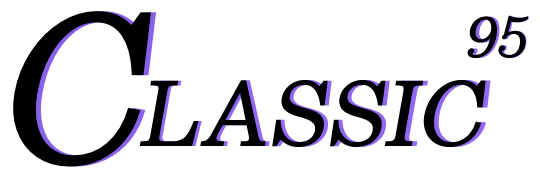[macOS] Install m1 homebrew
Unlike Intel Macs, Macs with m1 or higher require a slightly additional homebrew installation process.
Today we will learn how to install homebrew on an m1 Mac.
Open a terminal and run the command below.
1/bin/bash -c "$(curl -fsSL https://raw.githubusercontent.com/Homebrew/install/HEAD/install.sh)"
1brew --version2# zsh: command not found: brew
For Intel Macs, the installation is complete, so you can find the version here and use the brew command!
In the case of m1 Mac, when the installation is completed and you enter the brew --version command to check, the message zsh: command not found: brew appears as shown below.
The reason this phrase appears is simple. This is because the location of the homebrew executable file is not set in the path.
Let's scroll up the terminal for a moment and see the response codes immediately after homebrew is installed. If you look at it, it kindly tells you about the next steps as shown below, which is how to set the homebrew path.
1==> Next steps:2- Run these three commands in your terminal to add Homebrew to your PATH:3 echo '# Set PATH, MANPATH, etc., for Homebrew.' >> /Users/{your user name}/.zprofile4 echo 'eval "$(/opt/homebrew/bin/brew shellenv)"' >> /Users/{your user name}/.zprofile5 eval "$(/opt/homebrew/bin/brew shellenv)"6- Run brew help to get started7- Further documentation:8 https://docs.brew.sh
Shall we follow the same example?
Copy the codes below and paste them into the terminal. In the {your user name} section, enter the folder name registered on your Mac.
1echo '# Set PATH, MANPATH, etc., for Homebrew.' >> /Users/{your user name}/.zprofile2echo 'eval "$(/opt/homebrew/bin/brew shellenv)"' >> /Users/{your user name}/.zprofile3eval "$(/opt/homebrew/bin/brew shellenv)"
If you then enter the brew --version command again, you can see the version of homebrew you installed as shown below.
Now you can use brew to your heart's content!
1brew --version2# Homebrew 4.1.11